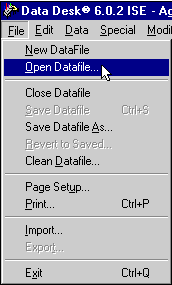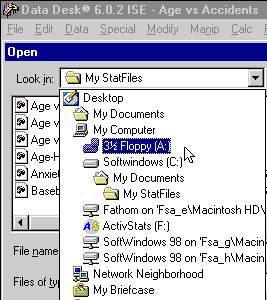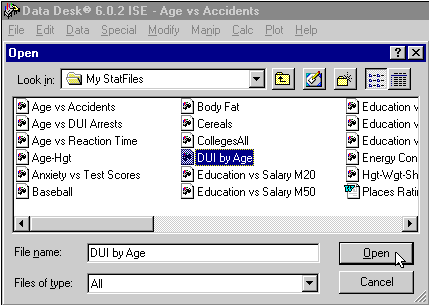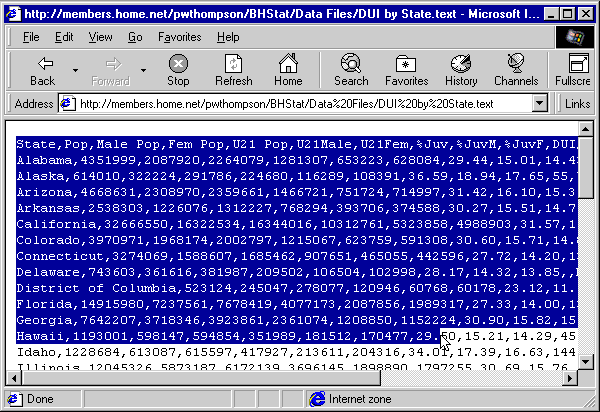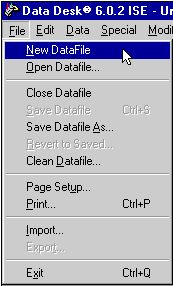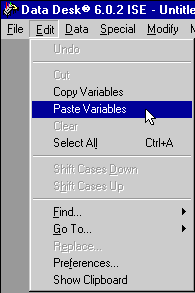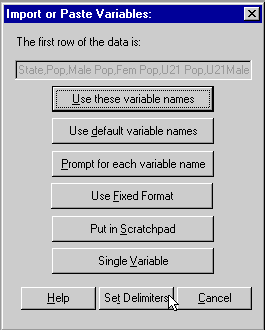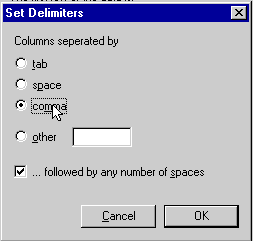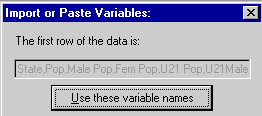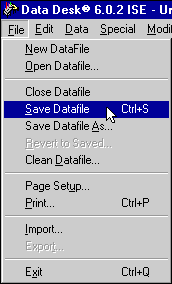To Open a File Directly:
- Put your ActivStats CD into the CD-ROM tray.
- Double-click on the file's icon.
You may get a dialog box asking you to select the application that
should open the file you just double-clicked. Scroll through the
dialog until you find Data Desk. Then double-click on the name "Data
Desk".
To Open A File from within Data
Desk:
First, start ActivStats. Press the eyeglass to load Data Desk.
Select New DataFile in the File menu.
|
Select Open Datafile from the
File menu.
|
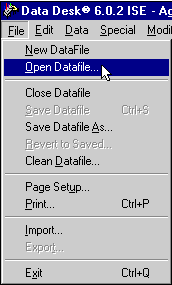
|
|
Click on the Folder popupmenu to
locate the Floppy (A) drive. Double click on it.
|
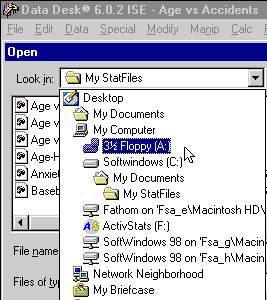
|
|
You will see icons for all the files
on your floppy disk. Double click the one you
want.
|
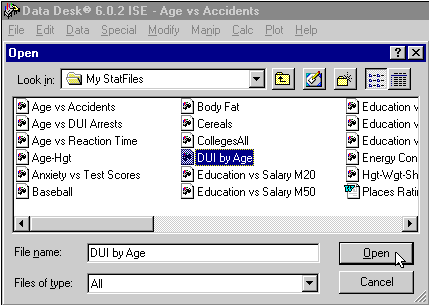
|
To DOWNLOAD data from the web and get it
into Data Desk, do this:
- Download the TEXT file by clicking on its name.
- Select all the data (click-and-drag). DO
NOT USE SELECT ALL IN THE EDIT MENU!!
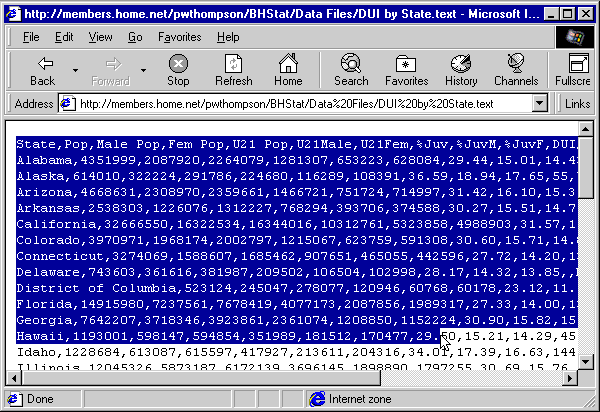
- Select Copy in the Edit menu.
- Press your Browser's BACK button.
- Start Data Desk (or switch to it if it is already
running).
- Select NEW DATA FILE in the file menu.
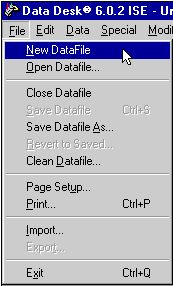
- Select Paste Variables (Edit menu).
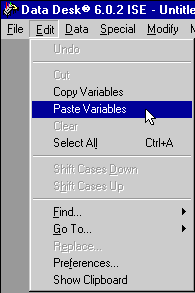
- Click "Set Delimiters".
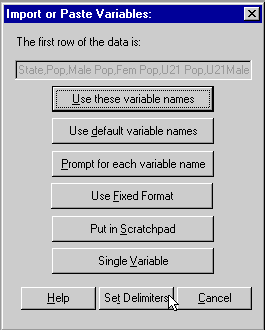
- Click "Commas"
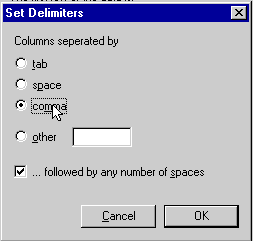
- Click "Okay"
- Click "Use These Variable Names"
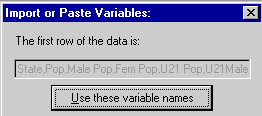
- Save the file.
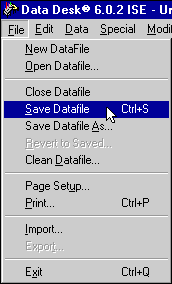
- Save the data file in a convenient location -- a place where
you will remember where you put it!